How To: Promotions Deliverability with Gmail Promotions Tab, Annotations, and Carousels
Today, everything is moving towards digitalization and automation, including correspondence. In 2023, 347.3 billion emails are sent and received daily which makes email marketing a key player in customer engagement.
In this blog post, I will delve into the advantages of Gmail's Promotions Tab and the best practices on how to set up Gmail Promotions, avoiding the spam folder. I will also show you how to use Braze and Voucherify integration to personalize your deal annotations and product carousels that hit the Gmail Promo Tab.
How to make your promotional emails avoid the spam folder?
Avoiding the spam folder and ensuring that your promotional emails land in the inbox of your recipients requires the following best practices for email marketing:
- Obtain explicit consent – Use a double opt-in process to confirm that recipients have willingly subscribed to your email list and are interested in receiving promotional emails. Avoid purchasing or renting email lists, as they often contain outdated or low-quality email addresses, which can harm your deliverability rates.
- Optimize email content – Craft email content that is aligned with customer expectations. Avoid spammy language, excessive capitalization, and multiple exclamation marks in your subject lines and content, as they can trigger spam filters. Include a clear and easy-to-use unsubscribe mechanism in your emails to allow recipients to opt-out.
- Monitor engagement metrics – Regularly analyze key engagement metrics, such as open rates, click-through rates, and unsubscribe rates, to understand how recipients interact with your emails. ISPs consider engagement metrics indicators of email quality, and emails with higher engagement are more likely to land in the inbox.
- Segment your emailing list – Segment your email list based on recipient preferences, behaviors, or demographics to ensure that your promotional discount emails are relevant, to reduce the risk of emails being landing in spam. Learn more about effectively using customer attributes for promotional marketing by exploring integrations with Segment and mParticle.
- Maintain list hygiene – Keep your email list clean and updated by regularly removing inactive and bounced email addresses. Regularly review and segment your email list to send relevant content to engaged recipients, and consider re-engagement campaigns or list pruning for inactive subscribers.
- Follow email marketing regulations – Ensure you comply with email marketing regulations, such as the CAN-SPAM Act and the GDPR. Include a physical mailing address, a clear unsubscribe mechanism, and accurate sender information in your emails. Follow the opt-out requests promptly and respect recipients' preferences for receiving promotional emails.
- Do not avoid email classification – Remember that having your emails delivered to the receivers’ promotion tab instead of the primary inbox is an advantage. The recipients of your emails will have no reason to be upset that some brand emails are taking up space in their inboxes and distracting them from important messages. Instead, your customers (or potential customers) will consciously decide to access the promotion tab and willingly look at your email.
From February 2024, Gmail is going to introduce new rules regarding email protection. They will require bulk senders to authenticate their emails using established security standards. What’s more, big senders must make unsubscribing easy with one-click options and process requests within two days. Gmail is also setting a spam rate limit to reduce unwanted messages, offering a first-of-its-kind protection against spam in your inbox so make sure to keep these rules in mind.
What is Gmail Promotions tab?
Gmail Promotions Tab is a separate inbox tab that automatically filters promotional emails, making it easier for Gmail users to manage their inboxes and find desirable content.

Since its release in May 2013, the Gmail Promotions tab has been plagued with bad press. These misconceptions are live and kicking 10 years later. So, what is the cause of the problem?
Marketers might think their messages are top priority, but mailbox providers prioritize the recipient's experience above everything else. Considering how most people check their emails, the Promotions tab actually makes a lot of sense. Despite all the negative press over the years, it has been consistently helpful to both senders and recipients.
How to avoid Gmail Promotions tab (and should you)?
It is important to remember that the Promotions tab is not a marketing deadzone. Over half of Gmail users land there daily looking for deals. But if you are hellbent on showing up in the primary inbox, here are some tricks you can use:
- Ask subscribers to add you to contacts: This can signal to Gmail that your emails are important to the recipient and increase the likelihood that they will be delivered to the primary inbox.
- Avoid using spam trigger words: Using certain words in your subject line or email content can trigger spam filters and cause your email to be routed to the Promotions tab or the spam folder.
- Keep your subscribers list short and sweet: You should try to keep the recipients list as short as possible. To avoid email blasts, send messages gradually – avoid sending thousands of emails simultaneously, as such actions increase your chances of landing in the Promotions tab or, worse, spam.
- Use named accounts: Avoid using generic company email addresses like sales@company.com. To give your email campaign a human face, it's important to use personalized email addresses like steph@mycompany.com instead.
If you have already implemented those points to no avail, then maybe instead of beating them, simply join them?
Placing marketing emails in Gmail's Promotions tab signals to recipients that future emails will be promotional. If someone is actively checking this tab, it is safe to assume they are interested in receiving offers. You can use this to your advantage by offering sales, discounts, trials, events, and other promotions with clear and direct subject lines. This strategy may even improve your email open rates, despite the emails being in the Promotions tab.
Why should you embrace Gmail Promotions tab?
Over 50% of Gmail users who use tabs access the Promotion tab daily, and those who do have higher chances of converting.
“The Promotions tab is definitively not the spam folder. It is the coveted inbox. If your marketing mail made it to the Promo tab, pat yourself on the back. You successfully evaded spam filters and have proven to Gmail that your mail is valuable.” – Alison Gootee, Compliance and Deliverability Enablement Principal at Braze
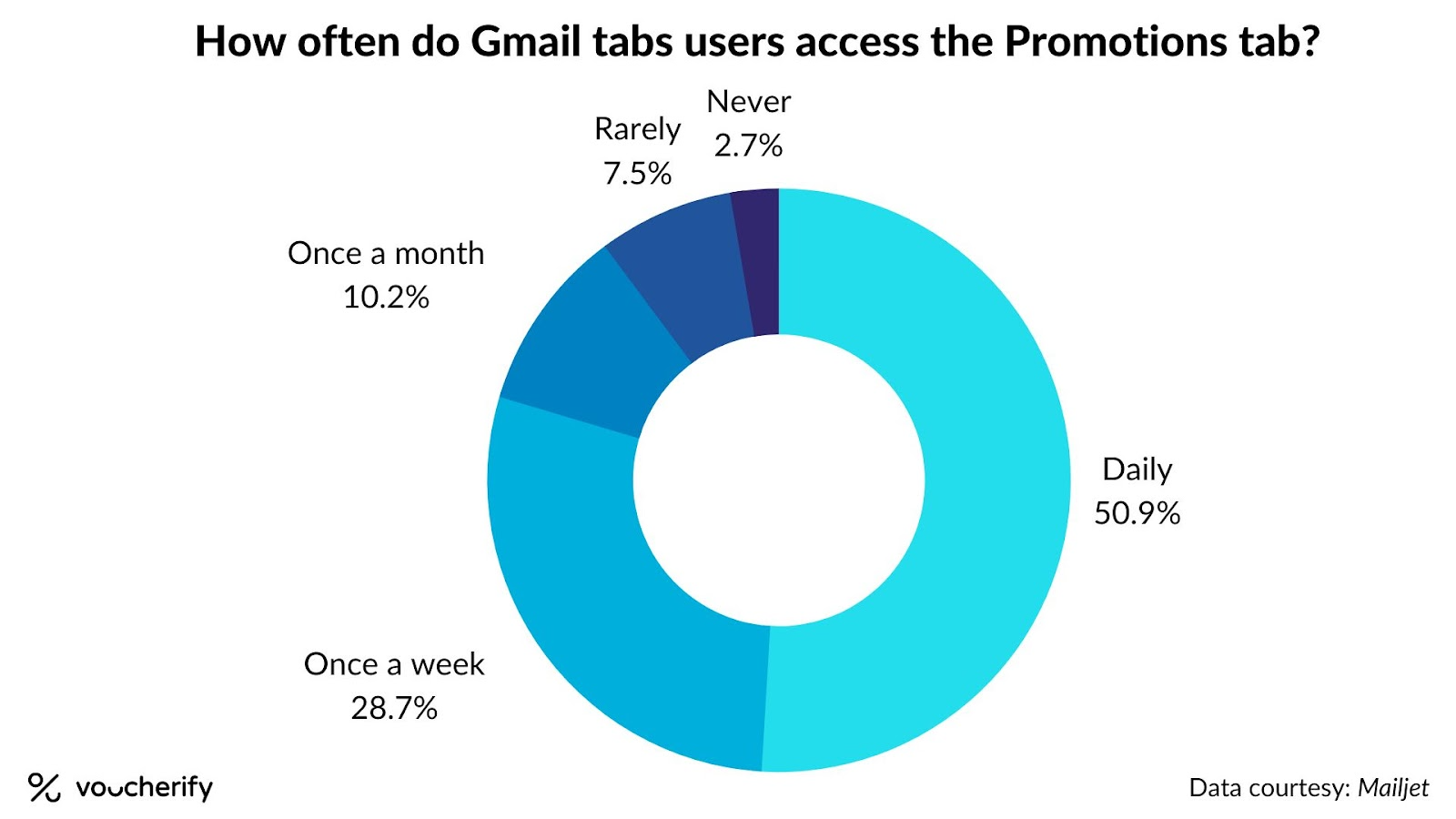
What are the benefits of using Gmail Promotions Tab?
- Enhanced user experience: Promotions tab provides a dedicated space for promotional emails, allowing users to access and review promotional offers at their convenience.
- Increased email visibility: Although promotional emails are filtered into the Promotions tab, they are still visible to users and can be easily accessed with a single click. This ensures that promotional emails are not hidden or marked as spam.
- Facilitated brand exposure: The promotions tab provides a prime opportunity for brands to showcase their promotions and offers in a visually appealing and organized manner. With well-crafted subject lines, sender names, and preview snippets, brands can entice users to open their promotional emails better.
- Better conversions: Emails sent to the Promotions tab tend to have better conversion rates as customers who intentionally open the tab have a higher buying intention. If your promotional content is combined with a flood of personal and social updates from friends and family, your message will likely get overlooked or deleted faster.
The Promotions tab is NOT a spam folder. When your emails land there, you prove that their content is valuable and legitimate. So, instead of avoiding Gmail’s Promotions tab, take advantage of features prepared to make your email promotional campaigns more engaging – annotations and carousels.
How to use Gmail deal annotations?
Deal annotations allow marketers to add special annotations or tags to their promotional emails to highlight deals or discounts. These annotations are displayed prominently in the subject line or preview snippet of the email, making it easier for users to quickly identify and understand the promotional offer without opening the email.
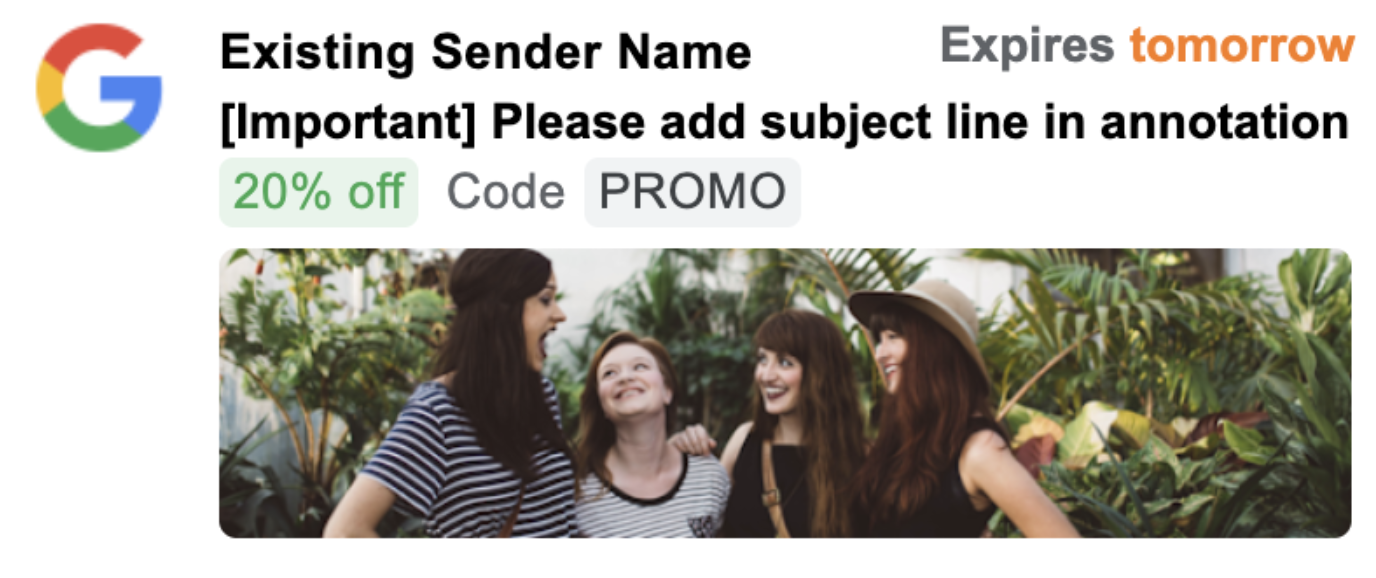
Deal annotations may include information such as percentage discounts, coupon codes, or time-limited offers and are designed to attract users' attention and entice them to open the email to learn more about the deal.
How to use Gmail carousels?
A product carousel is a visual and interactive element within a promotional email that allows marketers to showcase multiple products or offerings in horizontal scrolling.
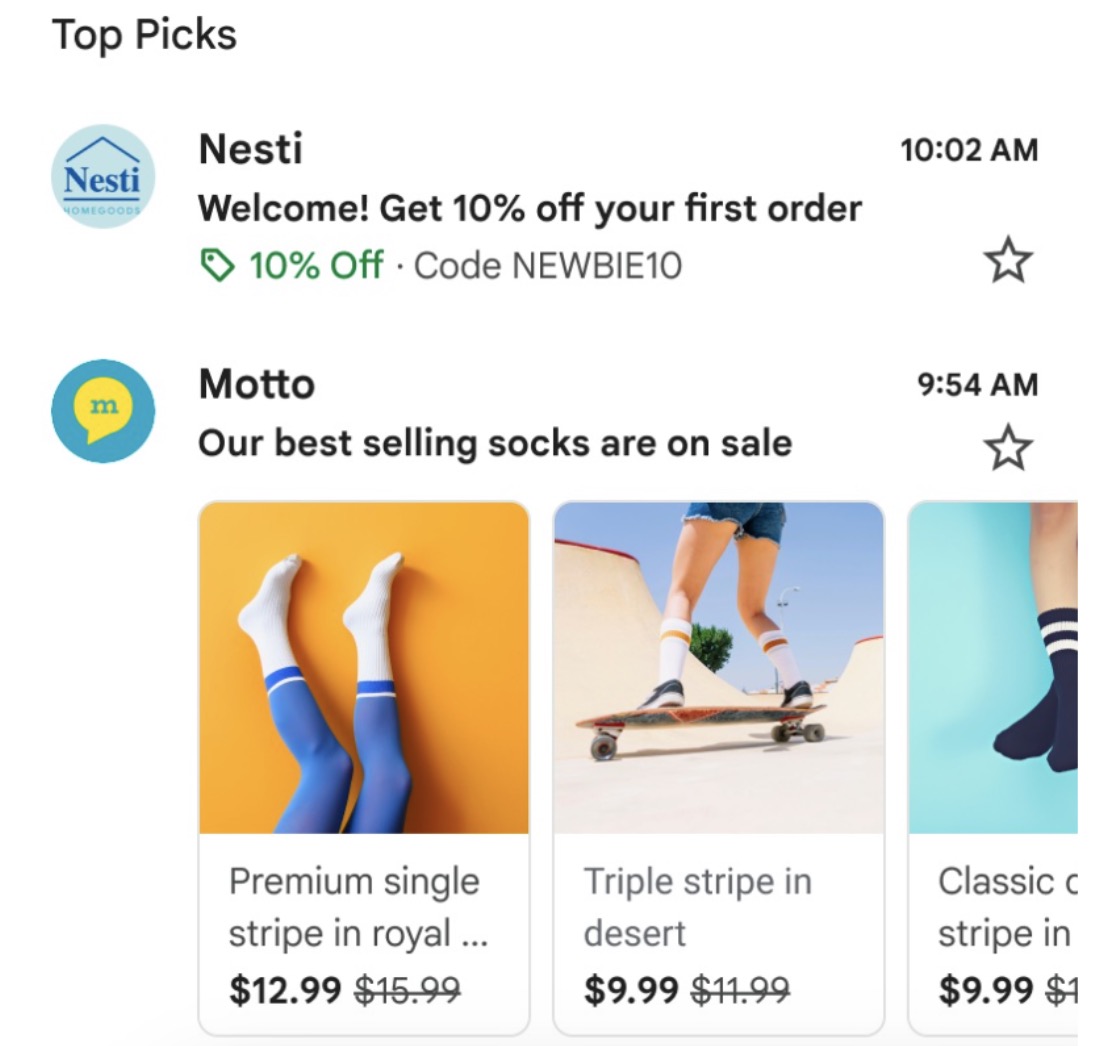
Each product is typically displayed as a card with an image, title, price, and a CTA button, and users can scroll through the carousel to view different products. Email receivers can click on the CTA buttons for more information or purchase directly from the email.
This feature allows you to display many products within one email and encourages your customers to shop for things they may not have needed.
When brands implement both of these features into their promotional campaigns, the inboxes of their customers remain organized. Customers have easy access to promotional emails, thanks to their landing in the Promotions tab, and can see the details of the best deals awaiting them.
What are the best practices for setting up Gmail Promotions?
1. Customize your carousels
By setting up promotional cards within your carousel, you can include up to 10 unique image previews. You are also able to add customized variables, for example, the prize or name of the products that you are advertising.
2. Properly describe offers within annotations
Gmail advises against using phrases like "Buy 1 Get 1 Free" or "Discounts on All Leather Bags" in the preview space, as they may get cut off and lose effectiveness while also competing with the subject line. The annotation area should be utilized only to capture customers' attention with your message. Avoid using phrases like "Open this email now" or "Click here for deals." Additionally, pay attention so you do not repeat your subject line.
3. Use the expiration date feature
The expiration date enables an email to appear twice at the top within a bundle: once upon initial sending and again within three days of the offer expiration. To prevent an email from being excluded from a bundle, avoid leaving an expired date in the annotation, as it may be seen as an old offer.
How to customize your Gmail Promotions with Braze and Voucherify?
With Braze Connected Content and Voucherify connection you can display data fetched from Voucherify in Braze messages that hit the Gmail Promotions Tab.
Once you start setting up your email campaign in Braze, switch to HTML editor and use one of the Braze Connected Content scripts (depending on the type of your campaign).
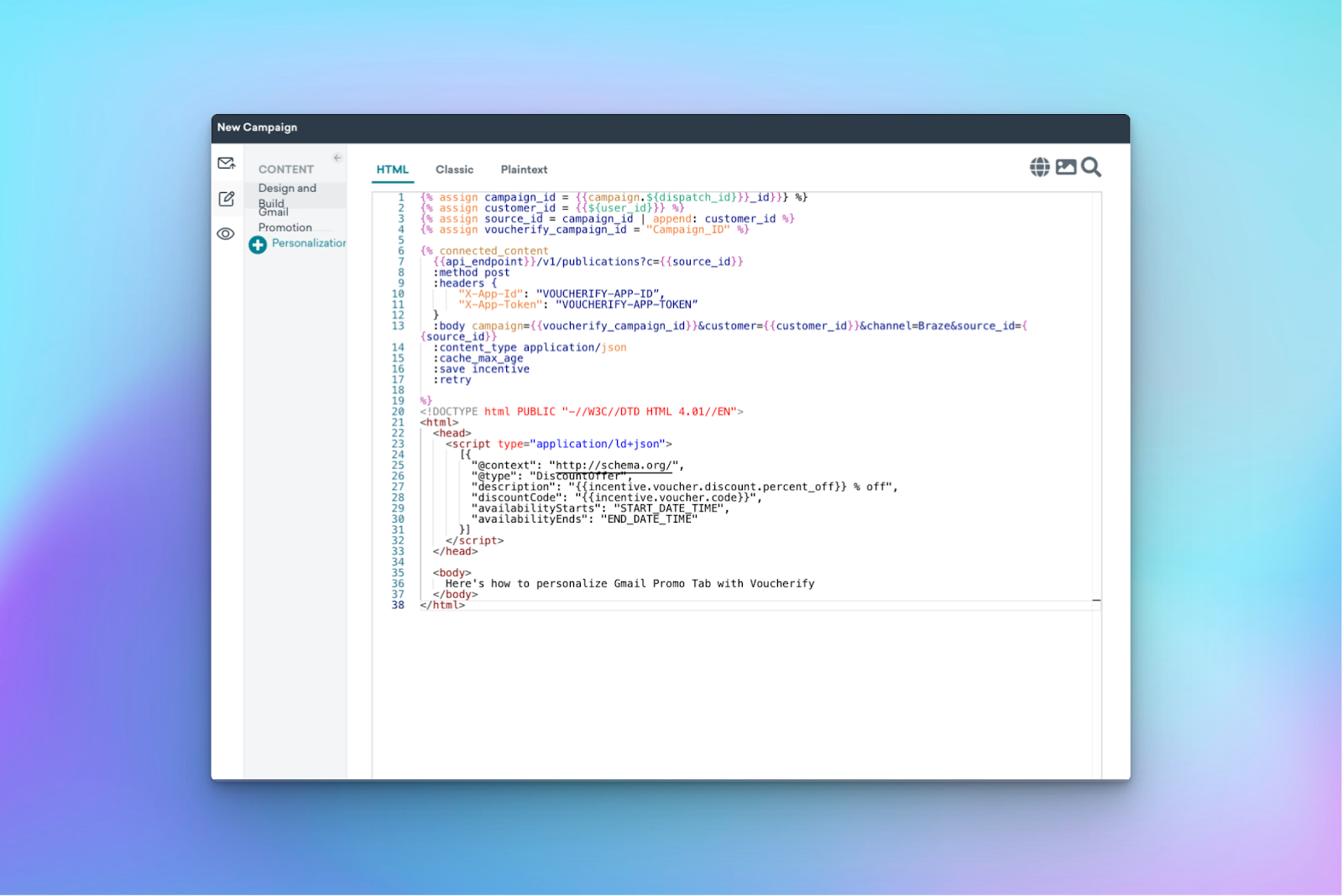
Paste the Gmail Annotation boilerplate code below your Braze Connected Content script and start personalizing. Depending on the type of your promotion card, the result will look like this:
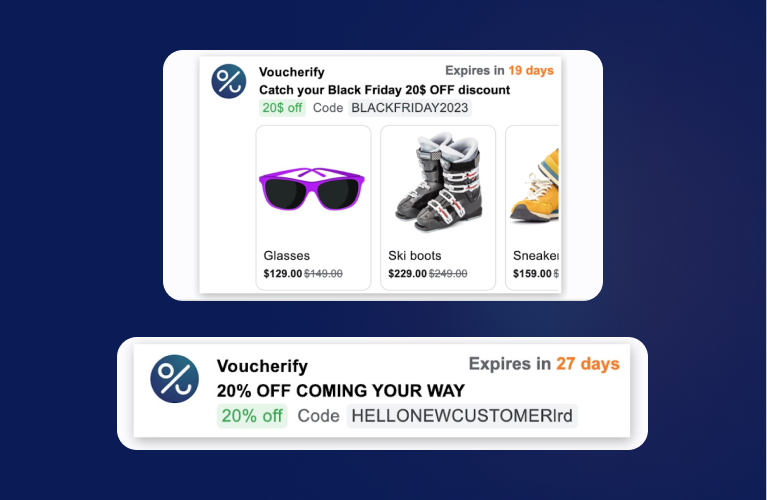
Notes:
- To enable this feature, send an email to Google’s Promotions Tab outreach team at p-promo-outreach@google.com to be added to Gmail’s allowlist.
- This feature is temporarily disabled in the EU.
- You can't test it manually (only with mass emails), however, the community came up with handy tools such as Gmail Category Tab Test by Litmus, and there's also an official UI simulator.
Summary
With Gmail Promotions tab, you can ensure that your promotional emails reach your customers’ inboxes straight away. What's more, thanks to our integration with Braze, you can easily fetch customer data from Voucherify to create personalized email campaigns within Braze, making sure that your emails with promotional offers reach the doors of your customers' Gmail Promotions Tab at the right time, increasing your customer engagement.
{{CTA}}
Create your first promotional campaign with Voucherify
{{ENDCTA}}
Case for Loyalty
Discover if loyalty truly pays off in our exclusive masterclass – plus, grab
your FREE Loyalty ROI
Worksheet.









.jpeg)

.jpeg)

.jpeg)
